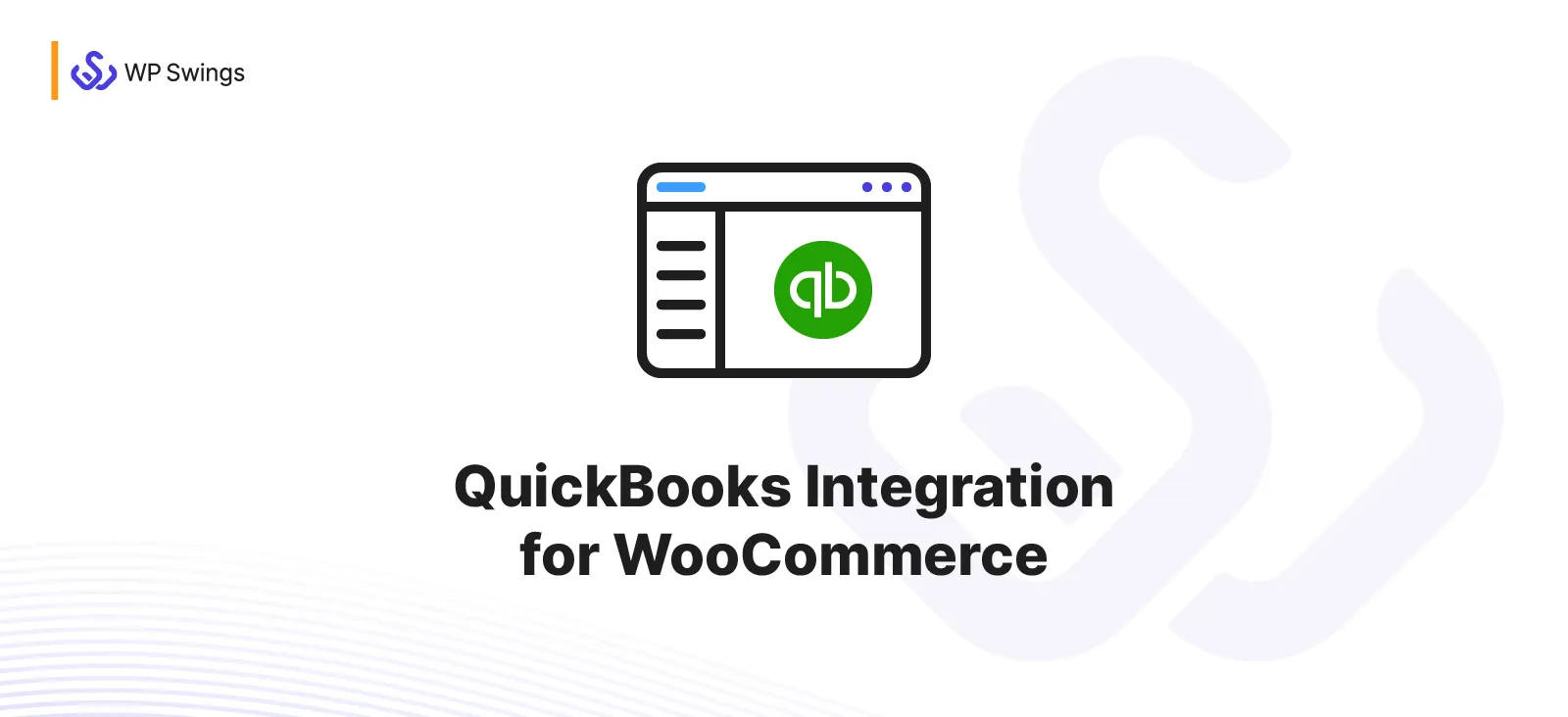
Details & Setup
When a customer needs a QuickBooks Integration for WooCommerce on a custom build.
Description
QuickBooks Integration for WooCommerce connects your WooCommerce store to WooCommerce QuickBooks online. This integration allows you to sync data from your online store to the platform. It syncs the data for objects like Orders, Customers, and Products as per the modules of QuickBooks. This QuickBooks WooCommerce connector allows you to create Customers, Items, and Invoices on the platform.
Features
1. Sync SKU in Items and Invoices
Easily sync SKUs in items and invoices with our QuickBooks integration plugin. You can enable or disable this feature directly from the plugin’s settings. If your product has an SKU, it will automatically sync with invoices and items.
Note: To use this feature, ensure the “SKU for Invoices” option is enabled in your QuickBooks dashboard. Go to Settings > Account and Settings > Sales > Products and Services, then check the “Show SKU Columns” option.
2. Sync Payments Details
WooCommerce QuickBooks Integration plugin automatically syncs payment details with QuickBooks. Once a payment is made in WooCommerce and an invoice is generated, the payment information is synced, ensuring accurate and up-to-date financial records.
3. Sync Partial Refunds
With the QuickBooks Integration plugin, you can sync partial refunds. Whenever an order status changes to “refunded,” the refund details—whether partial or full—are automatically synced with QuickBooks. This ensures accurate financial records and effortless refund management.
4. Quickbook Invoices for Customers
Our QuickBooks Integration plugin adds a dedicated tab to the “My Account” page, allowing customers to easily download their Quickbooks invoices directly from their accounts. This feature simplifies the invoicing process, saving time and enhancing customer convenience.
5. Sync Product Categories
With our QuickBooks integration plugin, you can easily sync both parent and child categories that are assigned to your products. Once synced, these categories will show up under the products in your QuickBooks dashboard, making it easier for you to manage your product info ensuring that it is both accurate and updated. That makes it easier to handle your product information and monitor categories in QuickBooks.
6. Two Way syncing for WooCommerce Products
Quickbooks Integration for WooCommerce has the option for 2 way syncing the products. You can pull the products created in QuickBooks with one click and enable the option to create the products in your WooCommerce store.
Plus, if merchants have concerns related to stock management they can also enable and disable product stock sync.
7. Two-Way Deletion For WooCommerce Products
When you move a product to the trash in your WooCommerce store, it becomes inactive in Quickbooks. Conversely, if a product is marked as inactive in Quickbooks, it is moved to the trash in WooCommerce. Furthermore, restoring a product from the trash in WooCommerce reactivates it in Quickbooks, and vice versa.
8. Sync User Browser Info and IP address
You can set up fields in the feed and map them to QuickBooks to synchronize the user’s IP address and browser information. This helps in smooth integration and more accurate tracking of user data.
9. Syncing of WooCommerce Current Base Currency to QuickBooks
The invoice currency will be the same as the base currency of the WooCommerce order.
10. Compatibility With Fox Currency Switcher Plugin
Similar WooCommerce order currency will sync over QuickBooks. For instance, if WooCommerce base currency is UGX and it is switched to dollar via currency switcher while placing the order. Then, in this case, the currency will be synced as dollars and vice versa.
11. Compatibility With WooCommerce HPOS
Quickbooks integration for WooCommerce is compatible with WooCommerce High-Performance Order Storage (HPOS) is an easy-to-understand and solid database structure that uses an alternative storage mechanism for Order Tables to ensure the smooth workflow of your WooCommerce Store.
12. Syncing of Tax Value and Tax Rate
Now, tax value and tax rate will be synced to QuickBooks invoices along with the orders based on this latest feature of syncing tax value and tax rate. It aids in syncing QuickBooks with the tax details. To sync correctly with the orders at both ends, the same tax rate must be created at the QuickBooks invoice end as well.
13. Condition Filter in Feed
With the help of QuickBooks Integration for WooCommerce, you can sync your data according to your preferences by applying filters over feeds. There are a wide variety of filters available for you. Filter the feeds according to dates, exact matches, numbers, texts, and much more!
14. Invoice Status
Create customers and invoices automatically with updated status whenever purchases are made on your WooCommerce store with QuickBooks invoice status. Once the order or payment is done on your WooCommerce store, this new functionality will instantly update the status of the invoice in QuickBooks as PAID.
15. Filter For Errors
As you already know, this Woo QuickBooks Integration plugin provides a full sync log report that enables you to identify errors within seconds. This filter for error feature will allow you to filter out all those errors from the logs area during data syncing.
16. Shipping Charges Syncing
No more manually entering invoices, customers, or goods. Now, there are no synchronization restrictions as this QuickBooks plugin provides an infinite real-time sync of orders, customers, inventory, and shipping charges.
To enable shipping charges syncing, you need to go to Settings > Account & Settings > Sales > Sales Form Content, and ensure the checkbox for Shipping is checked.
17. Sync WooCommerce object data with feeds
This QuickBooks integration plugin provides you with feeds that control the data synchronization process for WooCommerce objects. You can configure these feeds to sync your data as per your needs. Feeds for objects include:
- Customers
- Products
- Invoices
These feeds consist of multiple settings you can use to control data synchronization. The following are some of the options for customizing feeds.
Select object
- Choose the type of QuickBooks object you want to send your data in
Map fields
- Map QuickBooks fields to WooCommerce fields
Add new field
- Add a new field to your feed
Primary field
- Select a field that will work as a primary key
Select event
- Choose the event that will trigger the data sync process
Map QuickBooks account
- Map your Income, Expenses, Assets, and Deposit account
18. Sync historical data
The historical data sync feature in this integration allows you to sync your existing WooCommerce store data on QuickBooks. There are two different methods to sync historical data.
One-click sync
- Sync newly added or data that failed to sync previously
Bulk data sync
- Sync all data of the WooCommerce object
Select the object and related feed to start sending your existing data over WooCommerce QuickBooks online.
19. Detailed sync logs
QuickBooks Integration for WooCommerce plugin provides a comprehensive report of your sync logs. This log report includes a detailed description of errors with parameters like Objects, Object ID, Feed, etc. This tells you what went wrong and helps you figure out the error and troubleshoot it.
20. Instant sync
Connect WooCommerce to QuickBooks for instant syncing. You can quickly sync your WooCommerce data to QuickBooks. The instant sync feature depends on an event to trigger data synchronization. For example, if you select the “Product Created” event, your data will sync over QuickBooks whenever a new product is created.
Disabling Instant sync will require you to sync your store’s data manually through the One-click or Bulk data sync feature.
21. Log storing
Under the Settings tab of this plugin, there is a feature called Enable Logging. If you turn this toggle on, you can store your log data. Along with that, you can also set the number of days you want to store the logs. The logs will automatically delete after a set number of days you select.
22. Unit Price/Rate Syncing in Invoice on QuickBooks
The product’s price that is synced will be shown in the Rate section of the unique price on Quickbooks. It means product individual prices will sync in invoice line items as a unique price.
23. Order Discount Syncing
Create feeds for Invoice objects and map fields to synchronize product discount data to the QuickBooks Invoice module. The monetary value of the discount will be synchronized regardless of the discount type (fixed or percentage).
It reflects the discount percentage and the absolute discount value as well.
24. Sale Receipt and Estimate Objects
Sync WooCommerce orders as Sales Receipts and Estimate on QuickBooks by creating custom feeds. These objects will sync the following data inputs:
- Sales Receipt: Track payments received from customers. They can be used to track cash, checks, credit card payments, and other forms of payment.
- Estimate: Track quotes or bids that you send to customers. They can be used to track the products or services that you are proposing to sell, the price of those products or services, and the terms of the sale.
25. Refund Receipt Syncing When Order Refunded From WooCommerce
When the order is refunded on WooCommerce, an object will sync on QuickBooks as a refund receipt.
Plan Type:
Functionality:
Availability:
Related Features:
Functionality Path:
WP Swings→ QuickBooks WooSupported Feature requests require a PDF Worksheet be generated using the Functionality Form, and the PDF Worksheet must be added to the project.
